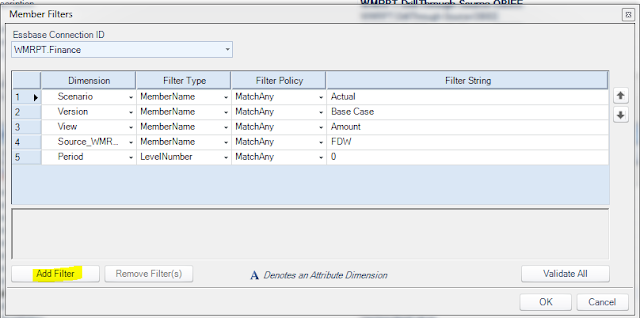We have implemented Dodeca only 6-8 months back and since then we have received many positive feedback about the tool. As an Essbase shop we were using drill through for long time. We have used EIS and later switched to OBIEE drill-through last year. Our users love drill through reports between SmartView and OBIEE. I have described here setup for SmartView to OBIEE Drill-through.
Since the popularity of Dodeca increased within our user base, I started exploring the possibility of accessing same OBIEE drill-through reports from Dodeca by passing parameters(token) to OBIEE GoURL. But one can ask, why would you do that when Dodeca drill though to relational database is easy to build? Well, I can think of two different scenarios where it can be very useful.
Scenario 1. Multiple sources: OBIEE has powerful connectivity to different type of source and complex data modeling capability. If data comes from different sources, OBIEE drill through will be useful way to leverage OBIEE's power to make it one big logical transaction table.
Scenario 2. Graph & Chart: OBIEE has a different range of animated charting options. One can use same concept of passing parameter with GoURL to OBIEE complex interactive charts.
Here is a video how Dodeca drill through to OBIEE works...
Here is a video how Dodeca drill through to OBIEE works...
Set up:
Set up for this is really simple and requires very basic familiarity with Dodeca. First we will set up our target drill through report. This target report will show an OBIEE parameterized dashboard report in the built-in web browser view of Dodeca.
To develop the target report go to Admin->View tab. To create a new web browse view click New. Provide a name for the report. For "View Type" Select WebBrowser from drop down list.
On the Browser property click on URL editor and add your OBIEE go URL. In my case I had the following.
I have highlighted the tokens that are used in the URL. These tokens will get its value from source report. Before using the link in the URL editor try it with actual value to check if GoURL is working as intended.
Next step is to set up the source view from where you want to drill down from. To do that create an Excel Essbase view. Make sure you have all the tokens used in target report declared in selector. Define the drill through properties in this Excel view to activate drill-through.
In Data Drill through property find DataCellDoubleClickMembersFilter. It sets the range of data where drill-through is valid. click the property field to open the Member filter window. Most of the options are very intuitive. Here is what I had in the Member filter window...
In dataDrillThroughViewID select target view name from the drop down list. Set OpenViewForDrillThrough as DataCellDoubleClickPolicy.
At this point save the view by committing the change. Preview the source report and double click on a valid drill through intersection to open OBIEE report in another tab.
Detailed steps to create Excel Essbase view are well explained in YouTube by AppliedOLAP folks.