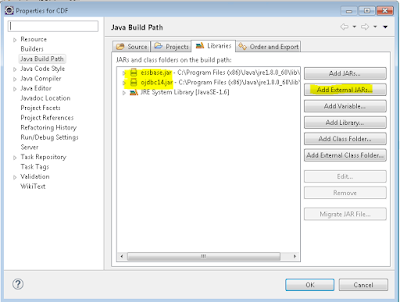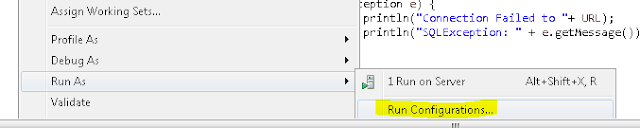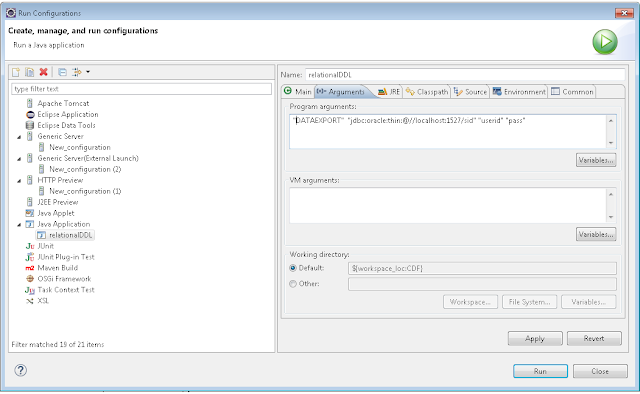Let's upgrade our collapsible Tree a little to include some values for each node. Something like this ...
At first we would need data values added to the analysis. That means we need to add data values to each result columns of "union all" section. (see Part 2)
Once we do that, rest of the steps will be very similar...
At first we would need data values added to the analysis. That means we need to add data values to each result columns of "union all" section. (see Part 2)
Once we do that, rest of the steps will be very similar...
Prefix:
<!DOCTYPE html>
<meta charset="utf-8">
<style>
.node {
cursor: pointer;
}
.node circle {
fill: #fff;
stroke: steelblue;
stroke-width: 1.5px;
}
.node text {
font: 10px sans-serif;
}
.link {
fill: none;
stroke: #ccc;
stroke-width: 1.5px;
}
div.tooltip {
position: absolute;
text-align: center;
width: 80px;
height: 28px;
padding: 2px;
font: 12px sans-serif;
background: lightsteelblue;
border: 0px;
border-radius: 8px;
pointer-events: none;
}
</style>
<svg width="1200" height="1500"></svg>
<script src="/analyticsRes/libraries/d3.v3.min.js"></script>
<script>
var data=[];
Narrative:
|
Postfix:
var dataMap = data.reduce(function(map, node) {
map[node.name] = node;
return map;
}, {});
var treeData = [];
data.forEach(function(node) {
// add to parent
var parent = dataMap[node.parent];
if (parent) {
// create child array if it doesn't exist
(parent.children || (parent.children = []))
// add node to child array
.push(node);
} else {
// parent is null or missing
treeData.push(node);
}
});
// Define the div for the tooltip
var div = d3.select("body").append("div")
.attr("class", "tooltip")
.style("opacity", 0);
var margin = {top: 20, right: 300, bottom: 20, left: 300},
width = 1500 - margin.right - margin.left,
height = 900 - margin.top - margin.bottom;
var i = 0,
duration = 750,
root;
var tree = d3.layout.tree()
.size([height, width]);
var diagonal = d3.svg.diagonal()
.projection(function(d) { return [d.y, d.x]; });
var svg = d3.select("svg")
.attr("width", width + margin.right + margin.left)
.attr("height", height + margin.top + margin.bottom)
.append("g")
.attr("transform", "translate(" + margin.left + "," + margin.top + ")");
root = treeData[0];
root.x0 = height / 2;
root.y0 = 0;
function collapse(d) {
if (d.children) {
d._children = d.children;
d._children.forEach(collapse);
d.children = null;
}
}
root.children.forEach(collapse);
update(root);
d3.select(self.frameElement).style("height", "800px");
function update(source) {
// Compute the new tree layout.
var nodes = tree.nodes(root).reverse(),
links = tree.links(nodes);
// Normalize for fixed-depth.
nodes.forEach(function(d) { d.y = d.depth * 180; });
// Update the nodes…
var node = svg.selectAll("g.node")
.data(nodes, function(d) { return d.id || (d.id = ++i); });
// Enter any new nodes at the parent's previous position.
var nodeEnter = node.enter().append("g")
.attr("class", "node")
.attr("transform", function(d) { return "translate(" + source.y0 + "," + source.x0 + ")"; })
.on("click", click).on("mouseover", function(d) {
div.transition()
.duration(200)
.style("opacity", .9);
div.html("Expense $"+d.Expense + "<br/>" )
.style("left", (d3.event.pageX) + "px")
.style("top", (d3.event.pageY - 28) + "px");
})
.on("mouseout", function(d) {
div.transition()
.duration(500)
.style("opacity", 0);
});
nodeEnter.append("circle")
.attr("r", 1e-6)
.style("fill", function(d) { return d._children ? "lightsteelblue" : "#fff"; });
nodeEnter.append("text")
.attr("x", function(d) { return d.children || d._children ? -10 : 10; })
.attr("dy", ".35em")
.attr("text-anchor", function(d) { return d.children || d._children ? "end" : "start"; })
.text(function(d) { return d.name; })
.style("fill-opacity", 1e-6);
// Transition nodes to their new position.
var nodeUpdate = node.transition()
.duration(duration)
.attr("transform", function(d) { return "translate(" + d.y + "," + d.x + ")"; });
nodeUpdate.select("circle")
.attr("r", 4.5)
.style("fill", function(d) { return d._children ? "lightsteelblue" : "#fff"; });
nodeUpdate.select("text")
.style("fill-opacity", 1);
// Transition exiting nodes to the parent's new position.
var nodeExit = node.exit().transition()
.duration(duration)
.attr("transform", function(d) { return "translate(" + source.y + "," + source.x + ")"; })
.remove();
nodeExit.select("circle")
.attr("r", 1e-6);
nodeExit.select("text")
.style("fill-opacity", 1e-6);
// Update the links…
var link = svg.selectAll("path.link")
.data(links, function(d) { return d.target.id; });
// Enter any new links at the parent's previous position.
link.enter().insert("path", "g")
.attr("class", "link")
.attr("d", function(d) {
var o = {x: source.x0, y: source.y0};
return diagonal({source: o, target: o});
});
// Transition links to their new position.
link.transition()
.duration(duration)
.attr("d", diagonal);
// Transition exiting nodes to the parent's new position.
link.exit().transition()
.duration(duration)
.attr("d", function(d) {
var o = {x: source.x, y: source.y};
return diagonal({source: o, target: o});
})
.remove();
// Stash the old positions for transition.
nodes.forEach(function(d) {
d.x0 = d.x;
d.y0 = d.y;
});
}
// Toggle children on click.
function click(d) {
if (d.children) {
d._children = d.children;
d.children = null;
} else {
d.children = d._children;
d._children = null;
}
update(d);
}
</script>