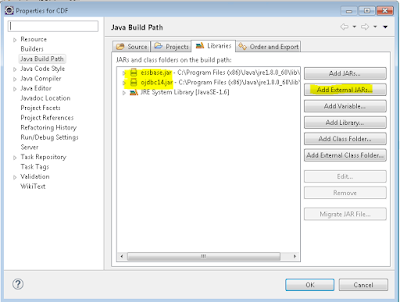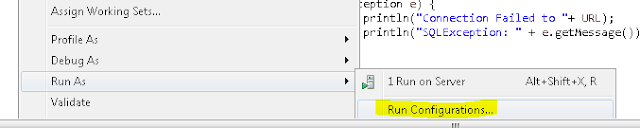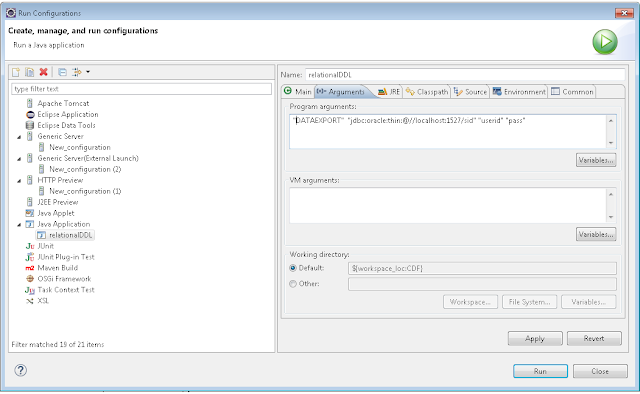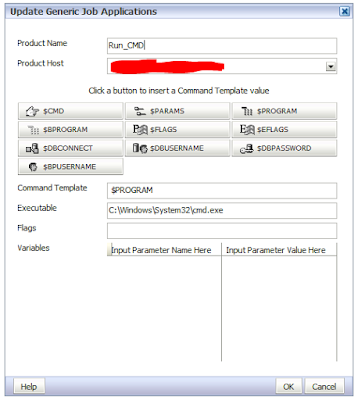This is continuation from previous post to provide more 'out of the box' solution for data movement from BSO planning to ASO Reporting cube. This solution is only possible if you are in 11.1.2.4.
We will have exactly the same process like part 1 of this blog. The only thing that we will be skipping here is writing CDF part. Because Oracle has calc manager CDF that can run a MaxL stored in the server using RUNJAVA com.hyperion.calcmgr.common.cdf.MaxLFunctions. More over from 11.1.2.4 we can have formatted MDX output in a flat file. What else you need ! You already guessed where it is going...
We will have exactly the same process like part 1 of this blog. The only thing that we will be skipping here is writing CDF part. Because Oracle has calc manager CDF that can run a MaxL stored in the server using RUNJAVA com.hyperion.calcmgr.common.cdf.MaxLFunctions. More over from 11.1.2.4 we can have formatted MDX output in a flat file. What else you need ! You already guessed where it is going...
Solution:
- Level0 export MDX query with 'NONEMPTYBLOCK‘ keyword.
- Create MaxL script to spool MDX value to a flat file. Use set column_separator "|" ; to get a formatted output. More information on this available on other very useful blogs.
- Load the flat file to ASO cube with MaxL.
- Call all of these MaxL scripts from BSO calculation script using RUNJAVA com.hyperion.calcmgr.common.cdf.MaxLFunctions. (Check internet blogs)
- Add this calculation script in your web-form to run it on save.